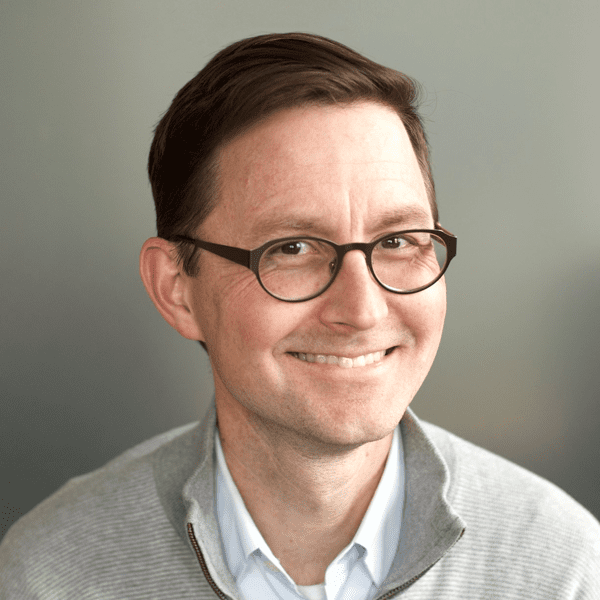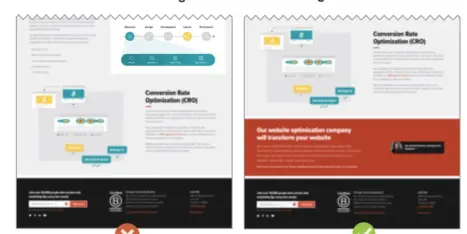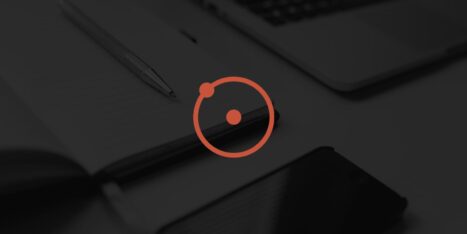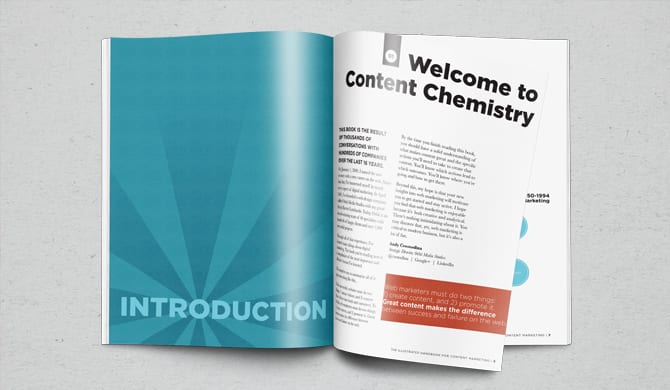Nervous? Sweaty palms? The website launch date is coming soon. What if everything goes wrong? What if you lose your rankings in Google??
Relaunching a high ranking website is a little scary. Just imagine: hundreds of hours of work, tens of thousands of dollars invested and then… lower rankings, less traffic, fewer leads.
If your current website ranks high and gets traffic from search engines, the idea of a website redesign may be terrifying. It shouldn’t be. As long as you follow best practices, you can expect a minimal impact. You may even improve your rankings.
After relaunching 100+ high ranking websites over 20+ years, here are our own website redesign SEO best practices. First, follow our 49-point Website Launch Checklist. But if you depend on search engines for traffic, these are the extra steps you can take to preserve your rankings in Google.
PRE-LAUNCH
The first job is to make sure that all of the high-ranking pages on the current site have a new home on the new site, and that search engines can find them.
This doesn’t mean you have to move every page. That’s right. You do not need to migrate every URL to keep your search rankings. If a page doesn’t rank, gets no organic traffic and has no links to it, then it has no SEO value to maintain. Move it or leave it. It will have no impact on your search traffic whatsoever.
On the other hand, there are other pages that if you don’t move, your search traffic will take a hit.
- The pages that have been linked to from other websites
These pages have authority benefits and help every URL on your website rank. Leaving them out will reduce the Domain Authority of your website, even if a redirect is in place (more on redirects below). - The pages that get traffic from organic search
These pages are relevant. They rank. They get clicked. Leaving them out of the redesign results in a drop in traffic equal to the number of visits they were attracting.
Through this process, you’ll do a bit of research and record the various types of SEO value of all of your URLs, then use that information to create a plan for your pages that preserves that value. We start with the research then in step five, we provide a flowchart for deciding what to do with each page.
First, let’s measure the general size and shape of your current site.
Step #1. Let Google count your pages
The fast and easy way to see which of your pages are indexed in Google is to simply search for your domain. This is the at-a-glance view of your site in the search engines. Just use the “site:” search operator, followed by your domain, such as “site:orbitmedia.com.”
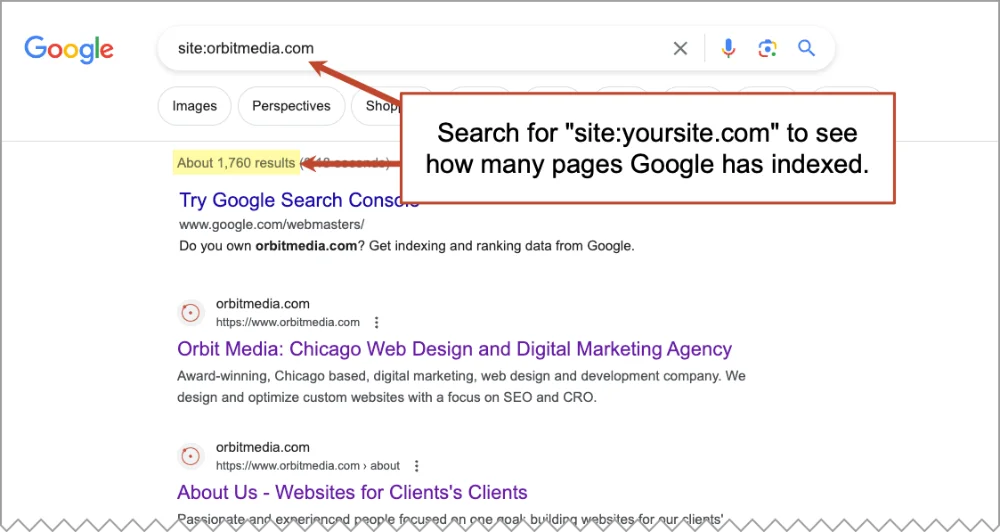
This search shows the number of your pages indexed by Google, which is the general size of your site. It puts you in the ballpark and it only takes a second.
A more accurate page count is the Google Index > Index Status report in Google Search Console. It’s in the “Pages” report.
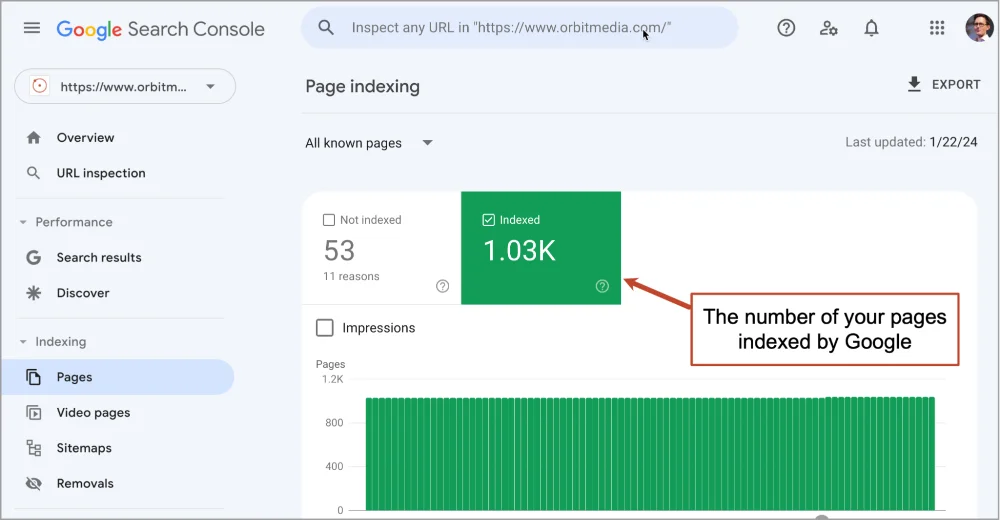
We’ll come back to this tool later. Now that we can see the general scale of things, we can make some big decisions about what and how much to move to the new site.
- If your site has dozens or hundreds of pages, it makes sense to move all the pages to the new site, especially if your new site uses the same CMS as the old site. The migration may be simple.
- If you have thousands of pages or if the process of moving things involves any manual work, prioritize the pages so you’re not doing useless work. Follow the rest of the steps in this process and protect your SEO during the website relaunch.
 |
Corey Northcutt, Chief Optimization Officer, Orbit Media“On large enterprise sites especially, make sure you’re considering all the domain names that you own! It’s common to re-launch a large corporate site perfectly, only to forget dozens of other domain names accumulated through M&A and adjacent marketing campaigns that no longer redirect properly. It’s also oddly rare that marketing is kept up to speed on the full inventory of these assets.” |
Next, let’s get a list of all the pages so we can preserve the SEO value and keep the pages that matter.
Step #2: Run a crawl of the website
If you want to create a list of all the URLs on your website, so you can consider the SEO rank and traffic of every possible page, there are a few ways to do it.
There are many tools that “crawl” websites, creating a list of pages that should potentially be carried over to the new site. Some of these are free (Xenu Link Sleuth) and some are paid (Screaming Frog). These crawlers can find “orphan pages” that don’t appear in the sitemap, but may have links, rankings and traffic.
But these tools also show false positives, or URLs that aren’t pages at all. For example, if you find a “page” called www.webaddress.com/blog-tag, ask yourself: is this a page of content or just a leftover URL created by your CMS? Use common sense and ignore anything that’s not an actual page.
You can also skip the crawl tools and go straight to Google Analytics. The pages you find here are the pages that matter most. They not only rank, but they’ve attracted traffic from search.
Here’s how to do a GA4 export of the pages that have gotten traffic from search.
- Go to the Engagement > Landing pages report (and choose a nice long date range)
- Click the ‘Add filter +’ button
- Set the filter to “Session medium… exactly matches… organic” as shown in the screenshot below
- Click the share button, select download and choose CSV of XLS file
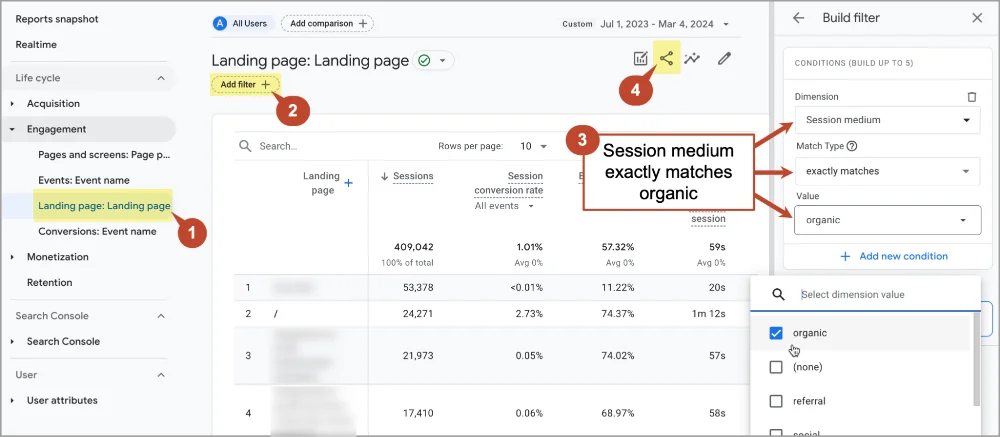
Now you have a list of every one of your pages that got one or more visits from search, according to GA4. This may be a more useful inventory than the crawl because it only includes URLs that were visited. Start a spreadsheet, adding these as URLs to migrate in the redesign. Record the monthly search traffic levels for the top URLs.
But it doesn’t include pages that didn’t get visited, possibly including pages that rank or have incoming links. Let’s find those next.
Step #3: Find all the pages that rank
There are two places to find your pages that rank.
FREE SEO tool: Google Search Console (GSC)
GSC is the sister to GA4. Rather than show activity on websites (traffic), it shows activity within Google (search performance). In other words, GSC shows pre-click data and GA4 shows post-click data.
There’s no need to use filters or sorting. Just go to the Search results report and click the big EXPORT button in the top right.
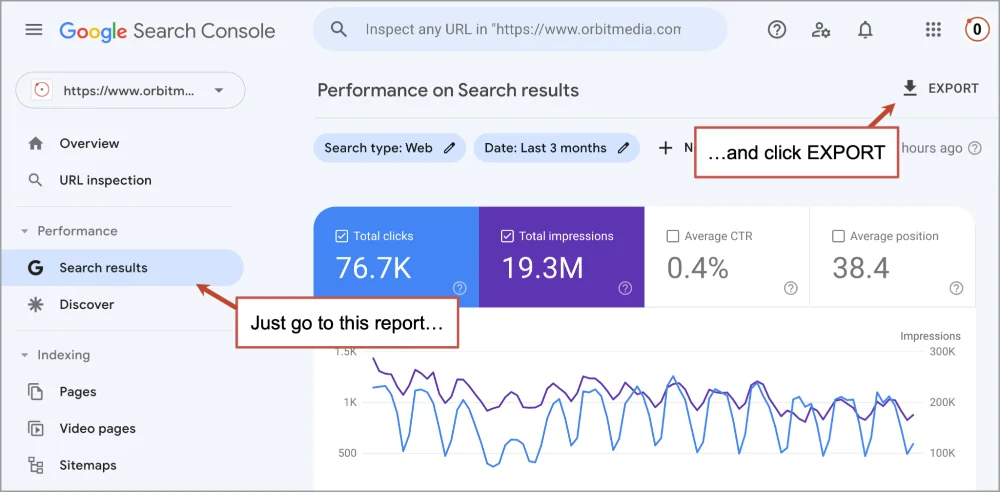
It will give you a ZIP file with seven CSVs inside. The Pages.csv file is a list of your top 1000 URLs with the search performance for each: impressions, clicks, avg CTR and avg position. You’ll notice that the list includes pages that have impressions but zero clicks. Not everything that ranks is in GA4.
The pages at the top are the ones attracting the most traffic. These URLs are your priorities for migration. Add these to your spreadsheet of URLs to migrate, recording top phrases that each URL ranks for.
PAID SEO tools: Semrush and Ahrefs
These paid SEO tools have more features but less data. They get their search performance data by injecting millions of keywords into Google’s API every day and then reporting on which URLs rank for which phrases.
They are powerful tools for competitive analysis (what are your competitors ranking for?) but here we’re just doing an inventory of our own website.
In Semrush, just enter your domain in the box at the top, click on “Organic Research” to see the search performance, then click “Export”
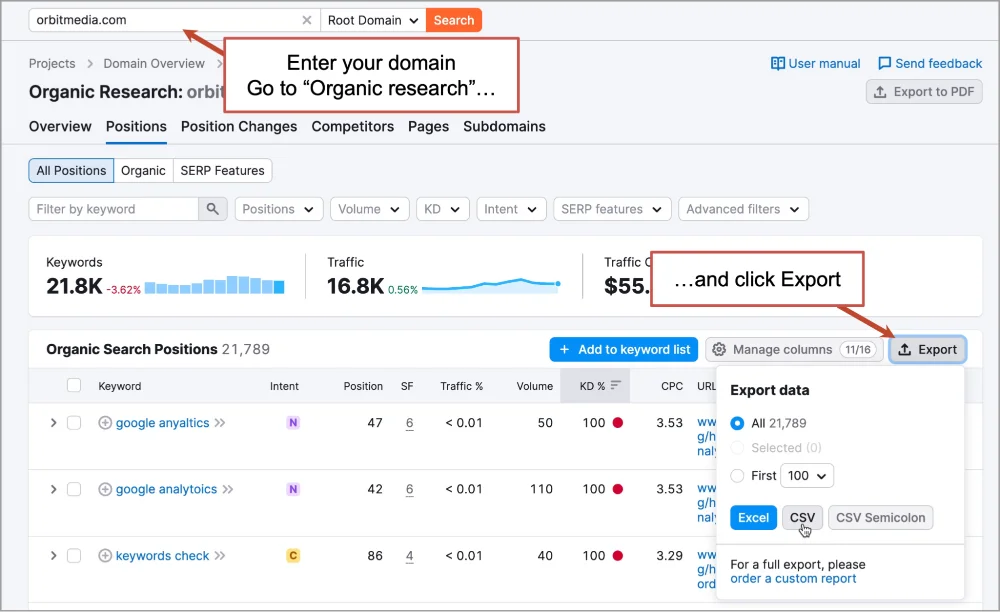
In Ahrefs, enter your domain in the box at the top, click on “Top pages,” then click “Export.”
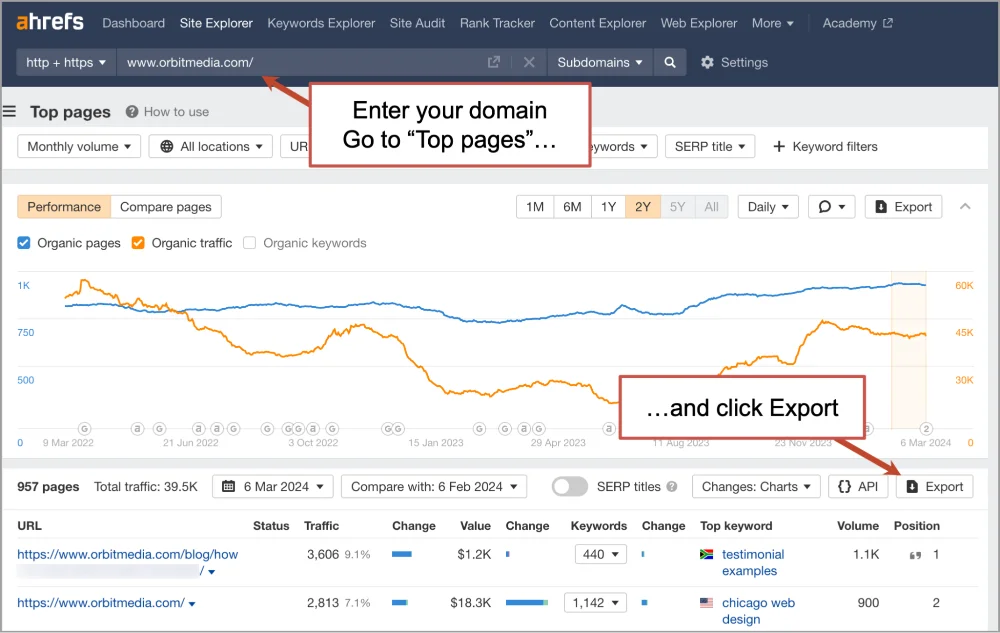
Now you have several lists of your URLs and some data about their search performance, from impressions and clicks to traffic. Right away, you’ll probably notice a few things in these reports.
- A small number of phrases (and pages) accounts for a huge percentage of search engine traffic. This is why it’s important to prioritize.
- Your brand or company appears in these reports. Just ignore it. Pretty much everyone ranks for their name. SEO is about getting traffic from non-branded keyphrases.
- You rank for some really random, obscure phrases. You can ignore those too.
Warning: Even if a page gets traffic from SEO, that traffic may not be worth anything at all. Most sites have pages that rank for irrelevant phrases, attracting visitors who will never convert into leads or customers.
Losing SEO traffic to these pages costs you nothing.
To measure the actual value of the traffic from these phrases, check the conversion rates for organic traffic to these landing pages. This is one of many useful GA4 reports for SEO. Here’s how to do it.
- Go to Engagement > Landing page
- Click “Add filter +” and set the filter to show only traffic from search (see screenshot below)
Dimension: “Session medium”
Match Type “exactly matches”
Value: “organic”
To see only the visitors who have commercial intent (they didn’t start on a blog post) and converted into an actual lead (rather than the other possible types of conversions) we’ll add a few more steps:
- Create another condition in the filter to show only visitors who didn’t start on a blog post
Dimension: Landing page
Match Type: “does not contain”
Value: “blog” (or whatever the name is of the directory where your content program lives) - Select the lead generation conversion type in the dropdown under “Session conversion rate”
The report should look like this. If the conversion rate is lower than one tenth of one percent, losing traffic to this page isn’t going to hurt a bit.
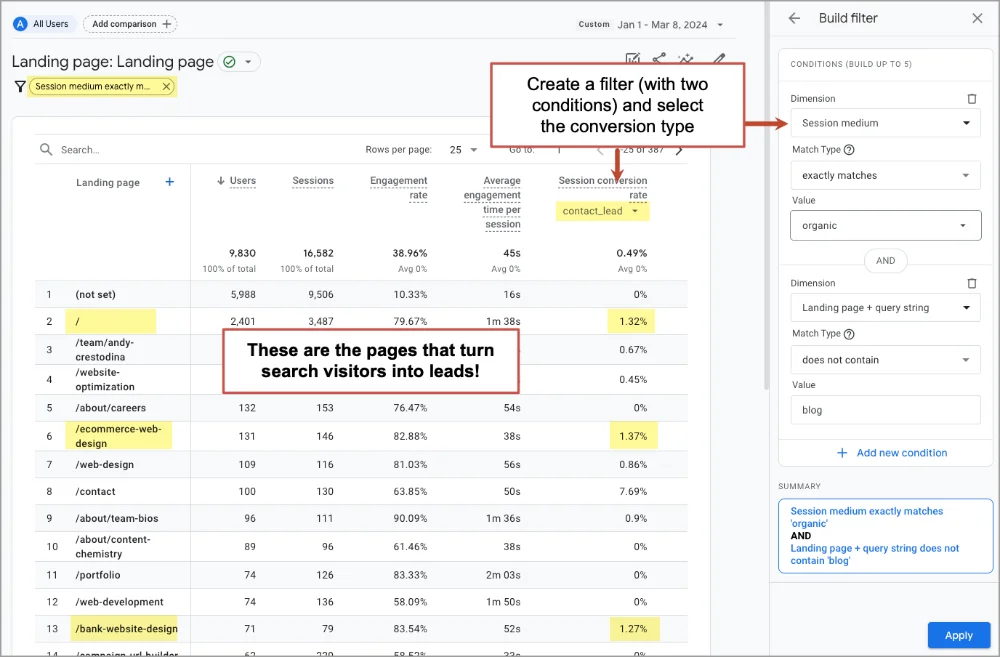
These pages are important as both cheese and mousetraps. Update your spreadsheet, indicating the conversion rates to the rows with these URLs. They should be prioritized for two reasons:
- The pages are attracting visitors
- Those visitors are at least someone likely to take an action that helps your business
If the page doesn’t meet either of these criteria, then getting rid of it when you launch the new site won’t actually affect your business …unless the page is providing you with another, more indirect benefit: there are links to the page, therefore it supports your website’s Domain Authority.
Next let’s find the pages that have incoming links to them.
Step #4: Find the pages that have been linked to from other websites
Some pages are linked to from other sites, making your site more likely to rank in search engines in general. Even if these pages aren’t ranking themselves, they have value.
So finding and preserving (or redirecting) the URLs that have been linked to from other websites is important. It’s good for SEO. It’s also good for referral traffic since you don’t want your website’s relaunch to break links around the internet.
Again there are two places to find pages that have the most inbound links and authority:
Google Search Console (free)
Go to the Links report in GSC. It lists all the pages on your site that have been linked to from other websites. If you change any URL on this website without a redirect, you just broke links on other people’s websites. And you hurt your website’s Domain Authority.
Unlike some of the paid SEO tools, it shows only the quantity, not the quality, of links to your pages. But it’s still important. Export this data and merge it with your list.
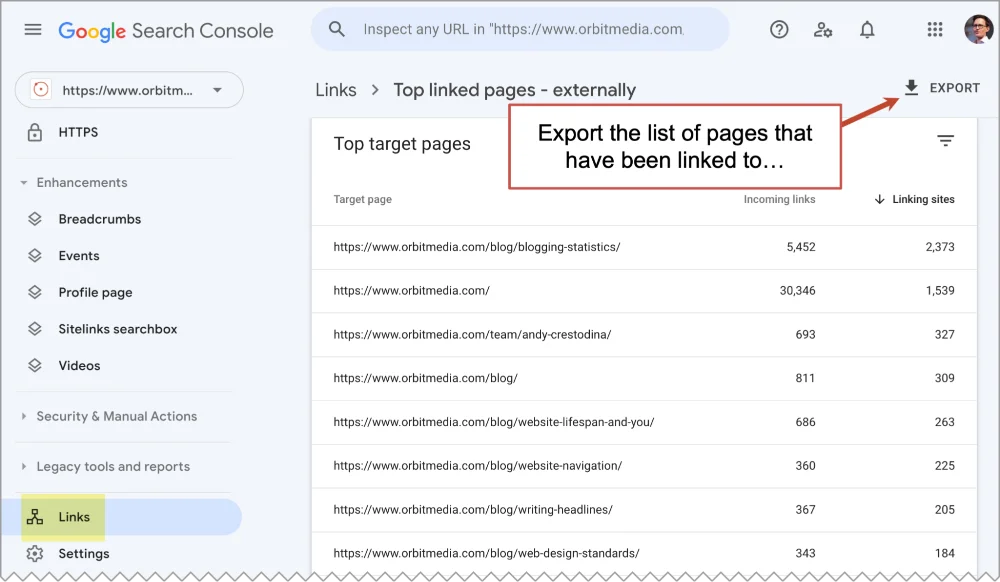
Moz (free for very basic info, paid for the complete report)
The “Top Pages” report within the MOZ Link Explorer doesn’t just count links. It estimates the value of each link and then assigns a “Page Authority” to each URL. This 0-100 score is based on both the quantity and quality of the links to the page and the overall “Domain Authority” of your website.
Export this report and merge with your list.
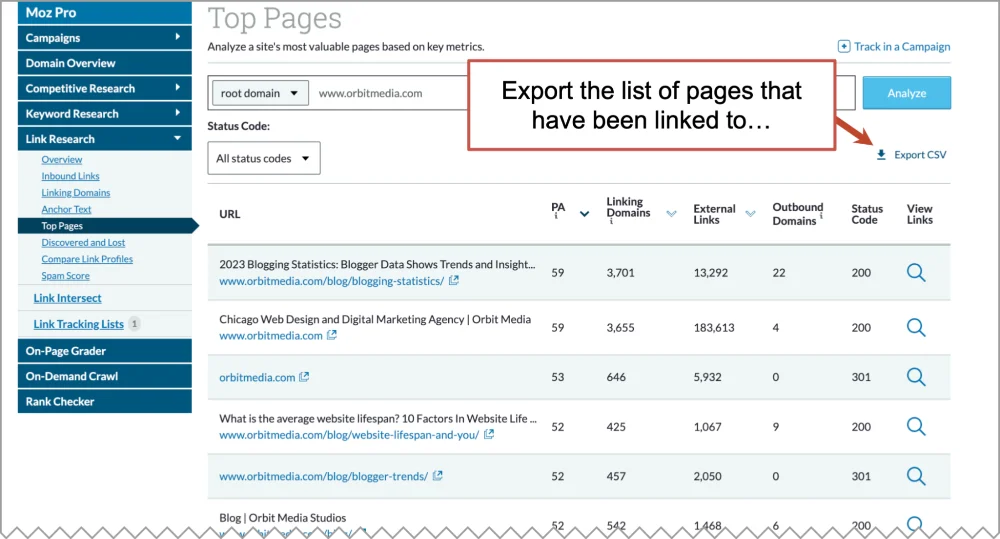
Ahrefs (paid)
Let’s do this in one more SEO tool. In Ahrefs, the “Best by links” report shows which of your URLs have attracted links from other websites. It assigns a “URL Rating” to each page, which also factors in the quantity and quality of links that URL.
Export this report and merge with your list.
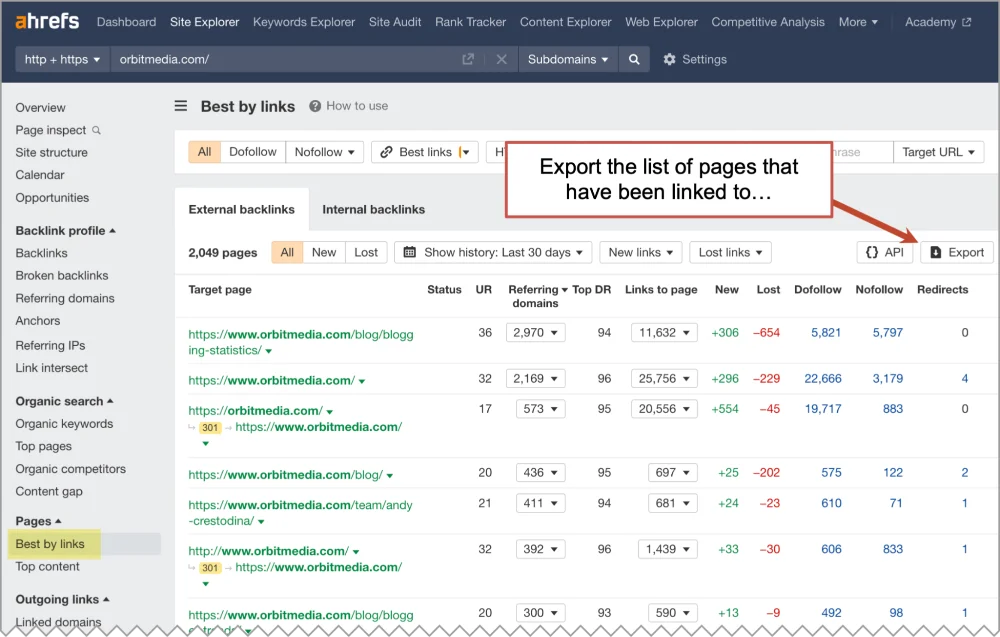
Update your spreadsheet, recording the link popularity and authority for each URL.
Your inventory is complete. You have a prioritized list showing all of your pages that have any of the three types of SEO equity: rankings, traffic and links. You now know which URLs are most important to preserve or at least redirect.
Step #5: Decide: Update or just migrate. Preserve or just redirect.
Scanning through the research, you’ll notice that different URLs have different types of value and therefore different risks and opportunities. Some rank but get no traffic. Others get search traffic but don’t convert. Some have links but no rankings. Some are worthless. Some are priceless.
So how can you preserve the SEO value during the redesign? So what should you do with all of these pages?
This flowchart provides a simple guideline. It shows what to do based on the research you did in the previous steps and what data is on your spreadsheet.
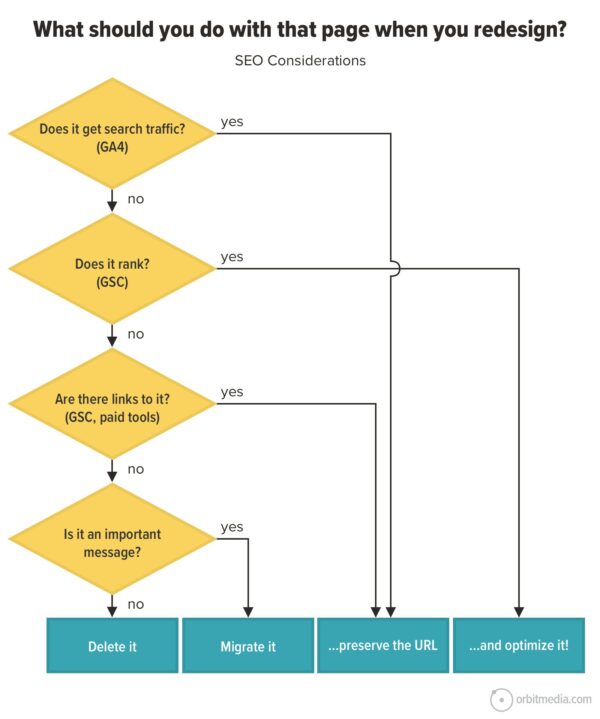
This decision process will lead you to four possible actions for each URL:
Delete it
This is not a consequential page. It doesn’t matter what you do with it.
Migrate it
It’s a useful page for your brand message or for sales, but the page isn’t relevant to SEO. So it doesn’t matter if you keep the URL during the website redesign. Move it to the new site, make it easy to get to from your navigation or internal links, but don’t worry about SEO.
Migrate it …and preserve the URL
If at all possible, the URL for this page should be preserved. Ideally, it will have the same address after the website launches. To make this happen, you may need to work closely with the developers, who probably know very little about SEO. That’s understandable.
Explain that their actions will either preserve or destroy SEO value. Everyone has the same goal: a website redesign without losing SEO.
If preserving the URLs isn’t possible, so be it. That’s always true when you change domain names and often true when you change your CMS. You can still preserve some SEO value through 301 redirects. See below.
You can start by migrating the content without making any changes. If you do make changes, be sure not to de-optimize it by reducing keyword relevance or removing details. Also, check for SEO elements in the code, such as schema and meta tags. They may not be visible, but they still contribute to rankings.
Migrate it, preserve the URL …and optimize it!
Keep the URLs for these pages the same if possible, but also take the website relaunch as an opportunity to optimize these pages. Probably, many of your pages are getting rewritten already. These URLs should be rewritten but with semantic SEO techniques.
If any of these are your service pages (and not just blog articles) they truly deserve 10x attention.
Tip! If two pages are topically similar and one of them has more SEO value, consider merging them into a single page, using the URL of the high-performer. This often leads to both more traffic and higher engagement.
If you already have enough work just hitting all of the basic website redesign requirements, then you can set aside the idea of updating the content. If it’s not too time consuming, you can simply migrate everything, preserving URL structure when possible, launch the new website, and then make decisions about updating content post-launch.
Delays are terrible for website redesign ROI. Here’s advice we often give, but is hard for clients to receive…
The best day to launch a new website is the first day it’s better than the old website.
Step #6: Set up 301 redirects
If you move to a new house or apartment, you fill out a change-of-address form at the post office. If a page moves from one URL to another, you create a 301 redirect.
A 301 redirect is tiny piece of code that tells a web browser or search engine that there is a permanent new location of a page.
That’s it. When a search engine sees this, it updates its index to include the new address. It also passes (some of) the link value to the new address. Proper creation of 301 redirects is the key to preserving search engine rankings during a website redesign.
Go back to the spreadsheet of all of your URLs. Add a new column with the corresponding URLs for any page that is moving. Prior to launch, the web developers need to create a 301 redirect for each. Share the list with them.
If there isn’t a perfect 1-to-1 correlation of pages on the old site to pages on the new site, just do your best to find the closest page and go with it. Don’t overthink it.
Example, you might have had one big team page on the old site, but the new site will have a page for each team member. No problem. Just have the old team page redirect to the main team page or the about us page. That’s good enough.
Redirects can be created in several places. And where you put them matters. A lot.
Warning! Do not use the htaccess file to create lots of redirects. Although you can use the htaccess file to create redirects, you’ll kill your website’s load time.
Long chains of 301 redirects can add long seconds to the loading time for every visitor. And slow pages kill leads. Here are some guidelines on how many 301 redirects you can put in an htaccess file.
- Fewer than 20 redirects in an htaccess file is ok
- 20 to 100 redirects in an htaccess file is not a great idea
- 100-1000 redirects in your htaccess and you’ll crash your site!
The htaccess file is for simple redirects, such as redirecting http://website.com to http://www.website.com. To redirect large sets of pages, use the tools built into your CMS. Share this post with your developer if this is unclear.
ProTip! Redirects don’t need to stay there forever.
After 180 days or so, Google will have found the new pages and you can remove the redirects. It’s especially good to remove them if you have them in your htaccess file since this will speed up your site.
Step #7: Better than the redirect: reach out to website editors
A link from another website passes authority and ranking potential to your site. But a 301 redirect diminishes some of this value. In other words, it’s better to have someone’s website link to an actual page on your site, rather than link to an old URL through a 301 redirect.
So whenever possible, find the links to your site (which you did back in step four) and look for ways to get those links updated.
Often, this means reaching out to the editors of the website that links to you. Ideally, you can send a friendly request and they’ll update the link, pointing it to the new address on the new site. This makes the redirects unnecessary and preserves more of your authority. This is a valuable but underrated SEO strategy.
Step #8: Check the robots.txt file
Every website should have a little file that tells search engines how it likes to be treated. The name of this file is robots.txt and it’s located in the “root,” so you can see it if you type www.website.com/robots.txt into your address bar.
It’s public so you can look at the robots file for any website.
Warning! During the web development process, if you put NOINDEX in your robots file to keep the search engines out while the site was under construction, you need to remove the noindex tag before you go live. If you fail to do this, you will remove all of your search engine rankings. You blacklisted yourself.
Need some help? Here’s a robots.txt generator that will do the work for you.
Step #9: Check the sitemap.xml file
This is different from the sitemap that visitors see on the website. It’s a special file that shows search engines where all the pages are on the site. Like the Robots file, it’s in the “root” so you can see it for your site (or any site) at www.website.com/sitemap.xml.
For most sites, this file is created automatically by the content management system. Take a look at yours and make sure that the most important URLs from your spreadsheet are there. We’ll use Google Search Console to check this post-launch.
Step #10: Make a nice 404 page
If all else fails and a redirect was missed, the visitor will land on a “page not found” page, also known as a 404 page. Take a minute to make sure that your 404 page is more than just a dead end. Add links to your most compelling articles or most popular pages.
ProTip! A lot of websites have unnecessary dead ends. Here’s a post on how to find and fix the dead ends on your website and keep the visitors flowing.
Feeling confident?
By now you shouldn’t be nervous at all. You should be excited to launch the new site!
You know which pages are ranking and attracting traffic and how valuable that traffic is. You know which pages have authority. You’ve created new, improved corresponding pages on the new site and carefully set up your redirects.
Still a bit scared? Feel the fear and launch anyway.
POST-LAUNCH
Now that the new site is live, there are a few steps to take to make sure everything is running smoothly.
Step #11: Watch your GA4 (Real Time reports and “Page not found” page visits)
In the hours and days after you go live, if you are very concerned about issues, you can keep an eye on the “Real Time” report in Analytics. Although it really isn’t all that useful for analysis, it’s a quick way to see if anything big is going wrong.
Is Analytics setup properly? Is traffic down significantly? Are lots of people hitting your 404 page?
The Real Time report is the fastest way to see if there are major issues and react. If nothing else, you’ll see right away if there is a problem in your Analytics setup. If the Google Tag Manager container isn’t in place, you’ll see your data flatline instantly.
As time goes on and GA4 gets more data, you can start measuring the performance of the new website in all of the ways: SEO, engagement and conversion. We usually measure performance in detail six weeks after the new website launches. Here’s how:
Step #12: Check Google Search Console
Post launch, real data and reports come to life in Google Search Console. These are the basic diagnostics you can run post-launch:
Indexing
This report shows which of your URLs has been indexed by Google, and if pages are not indexed, why not.
Not all of your URLs will be indexed. Don’t be alarmed if you have hundreds (or even thousands) of URLs that aren’t in Google’s index. This is normal, partly because this report shows URLs that were redirected or canonicalized (Google was told another URL is the “official” URL)
But some URLs in this report should be reviewed carefully, including any pages that have noindex tags, pages that were not found (404s that were not redirected) or anything that the server couldn’t find (5xx)
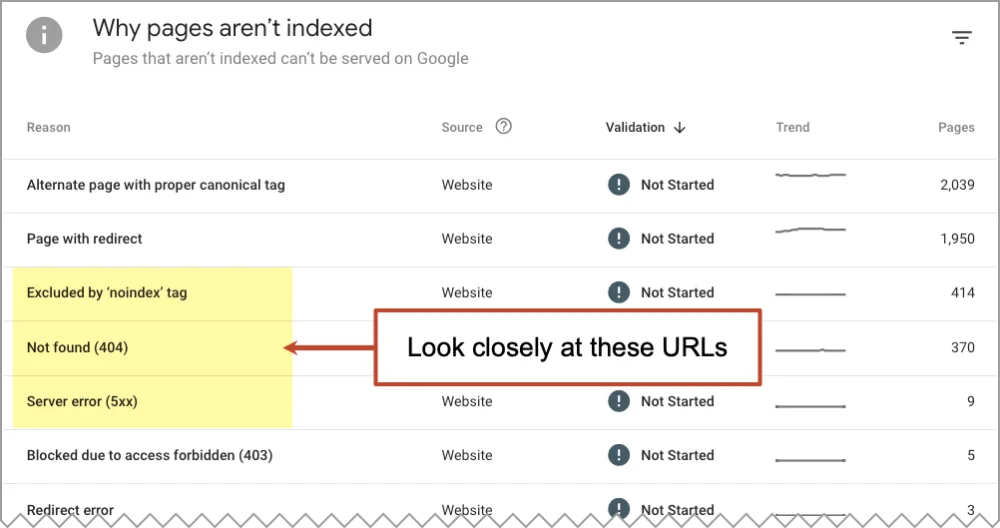
Core Web Vitals
Although page speed isn’t a heavily-weighted search ranking factor (that’s according to Google) it’s important for your visitors’ experience and therefore your brand. Take a look and if there are issues, look for ways to address them.Core web vitals include a lot of metrics: LCP, FID, CLS. This guide breaks down those CWV acronyms and list remedies for low scores.
HTTPS
A security certificate should be in place and all of your pages should be secure
Google Search Console also has tools to check your robots.txt file and your sitemap.xml file. Look around and see if there are possible issues. If you see an issue, look closer before getting too concerned. Again, only some of your URLs are important for SEO.
Congrats on your Relaunch! ….did you lose traffic?
Don’t panic. A slight reduction in organic traffic is common. It’s also potentially meaningless. What matters isn’t how much traffic you get before and after the launch, but the quality of that traffic.
- Was the drop in traffic from organic rankings? If yes, then…
- Which specific phrases dropped in rankings? If the phrases were meaningful, then…
- Did the drop in traffic correspond to a drop in leads?
Step #13: Track down broken links in GA4
There’s a clever way to use GA4 to find bad URLs (404 pages) revealing broken links to your website. These may have been missed in all the SEO analysis during the website redesign process.
We’ll use the Engagement > Pages and Screens report, which shows traffic to all of your pages, including pages that have “Page not found” as the title tag. In other words, we’re going to ask Analytics to show us a list of every URL that was visited but doesn’t exist.
To see just those pages, set the primary dimension (using the dropdown menu at the top of the first column in the report) to Page title and screen name. Then in the search box above the first column, search for “found” (or any other word from the title tag of your 404 page).
You should now see a report with just one row. Next we’ll add a secondary dimension to see the URLs. To do this, click the little blue plus next to the primary dimension dropdown and search for, then select Page path and screen class.
You’re now looking at a list of all the bad addresses that have had at least one pageview during this date range. These are your 404 errors.

First, visit these to confirm that there’s a problem. If it is a missing URL, next we want to see where the traffic to these bad URLs is coming from. It’s pretty simple. We need to find each URL and then see where the traffic is coming from.
First, change the primary dimension (again, using the dropdown menu at the top of the first column) to Page path and screen class and then enter the URL into the search box above that first column. Now add a secondary dimension, again clicking the little blue plus sign next at the top of the first column. This time we’ll use Page referrer.
Now you can see where the traffic to the bad URL came from. In other words, you found a broken link. And broken links are bad for SEO. They’re also bad for referral traffic.

In the example above, you can see that the broken link is on LinkedIn. It was pointing to a page about an open position that was removed.
What to do next? There are three actions, any of which has SEO benefits.
- Create a redirect, sending the traffic to the most relevant page
- Reach out to the editor of the website with the broken link, ask that they update it
- Create a page at that URL
There are other ways to use GA4 to troubleshoot website bugs. We have a complete step-by-step walkthrough showing how to audit your new site using GA4. It shows how to find clues so you can fix any problems.
Google wants you to redesign your website
Have you ever noticed that every bit of advice that Google gives sounds suspiciously similar: give your visitors a great experience. Make your site better. Provide useful information that loads fast, works on mobile and makes visitors happy.
That’s what website redesign is all about.
So relaunch your site! But do so with research and careful planning.
Does changing website design affect seo? Yes, absolutely.
And remember that SEO doesn’t begin or end here. Set yourself up for success with a smart site architecture and flexible page blocks. Then empower your team with everything they need to keep up the endless process of scaling and experimenting after launch.
Don’t just think about the content that you have, but the content that you’ll be creating over the next five years to own your industry’s category in search.
Know anyone going through a redesign?
Or scared to redesign because of high rankings?
Feel free to pass this along…