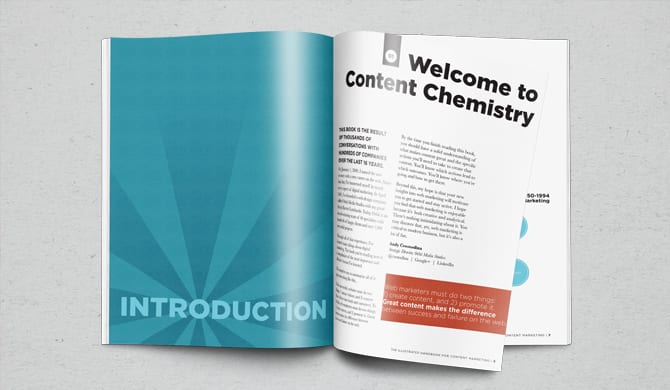As we covered in a previous post, BigCommerce is our recommended platform of choice for ecommerce sites due to its mix of usability and flexibility.
In this post, we’ll walk you through some important SEO settings on the platform and how to change them, including some recommendations on implementation. Bear in mind that every brand demands a different SEO approach, and most recommendations here should be taken as guidelines rather than rules.
Adding Meta Tags
You can set the title tag, meta description, and if for some reason you want to, the meta keywords for each page on your site under the search engine optimization section for that page, which looks like this:

There is also the option to set up redirects to either the www or the non-www version of the site, so that there are no duplicate URLs where both versions lead to the same content without a redirect.
The SEO fields are located in different places for different parts of your site. Let’s go over how to get to them for each part.
Homepage Meta Tags
To adjust settings for the homepage, start by clicking on Store Setup in the left navigation menu, then click on store settings. You will be taken to this page:

Now scroll down until you find the section:

Now edit the fields (advice on what to put here below) and then click the Save button in the bottom right hand corner of the screen:
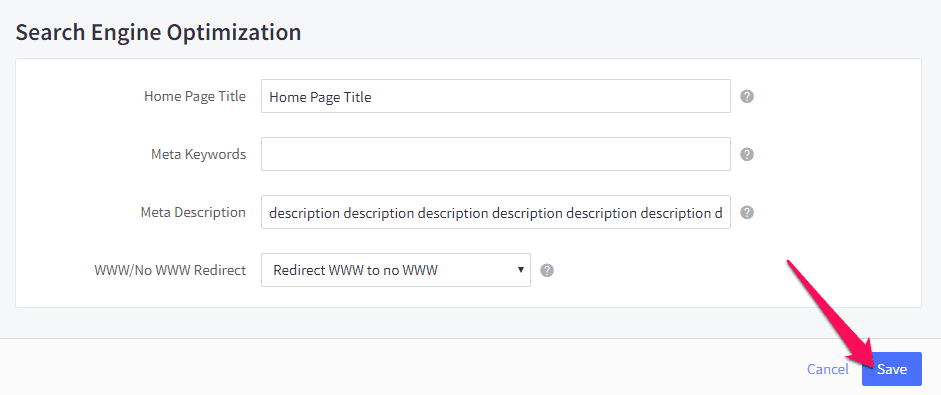
Product Page Meta Tags
To get to the meta tags for your product pages, go to Products > View and then select Edit from the drop down menu for the product you want to update.
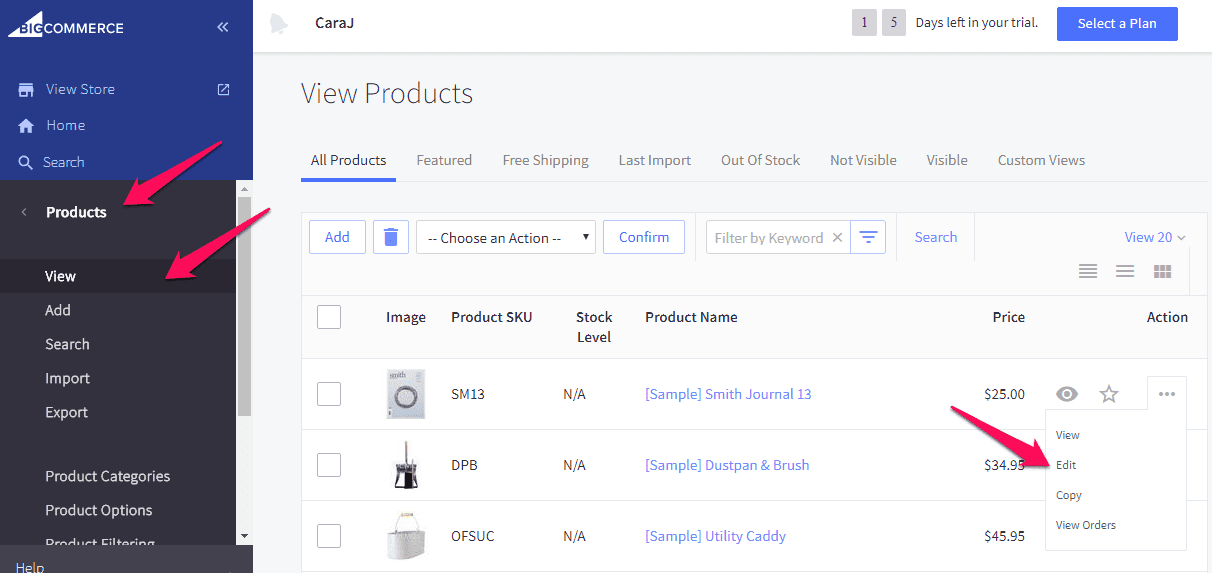
You’ll be taken to the Details tab for the product you select:
![Screenshot of a product editing interface on a website, displaying fields for editing the name, price, and tax class of a product named "[Sample] Smith Journal 13".](https://www.orbitmedia.com/wp-content/uploads/2024/05/bigcommerce-seo-settings-08.png)
You will need to click the Other Details tab:

Now scroll down to the SEO section. You’ll notice that you can also set the specific file path instead of set WWW vs NON-WWW:
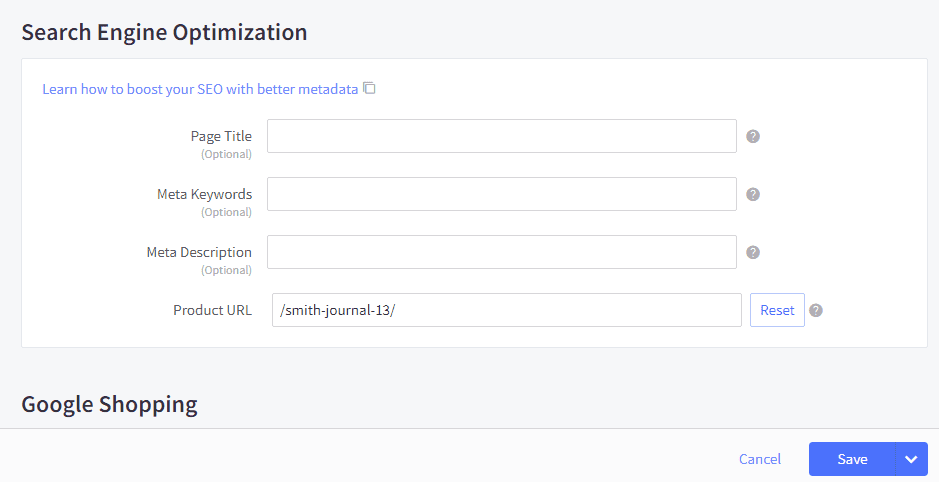
Fill out the fields here and click Save. More on file path considerations and the other fields below.
There is actually one more field you will also want to update, the Search Keywords field. To get to this field, you will need to scroll to the Other Details section:

This field isn’t the same as the Meta Keywords field, which is defunct. Search keywords are for your site’s own internal search, so be sure to include any keywords that are a good fit for the category page. Be thorough so that users can find your products through your site’s internal search.
Category Page Meta Tags
For category pages, navigate to Products > Product Categories > Edit.

Now scroll down to the SEO section. You’ll notice that it’s a bit different from both the homepage fields and the product page fields:

The difference is the addition of a Search Keywords field in this section, instead of in the Other Details section as it is for the product page.
Blog Page Meta Tags
We actually recommend going “headless” and using the BigCommerce WordPress plugin as the display layer for your store, and using WordPress to run your blog. But if you are using the BigCommerce blog platform, you can update the meta data by going to Storefront Content > Blog and then selecting Edit from the Action drop down menu:
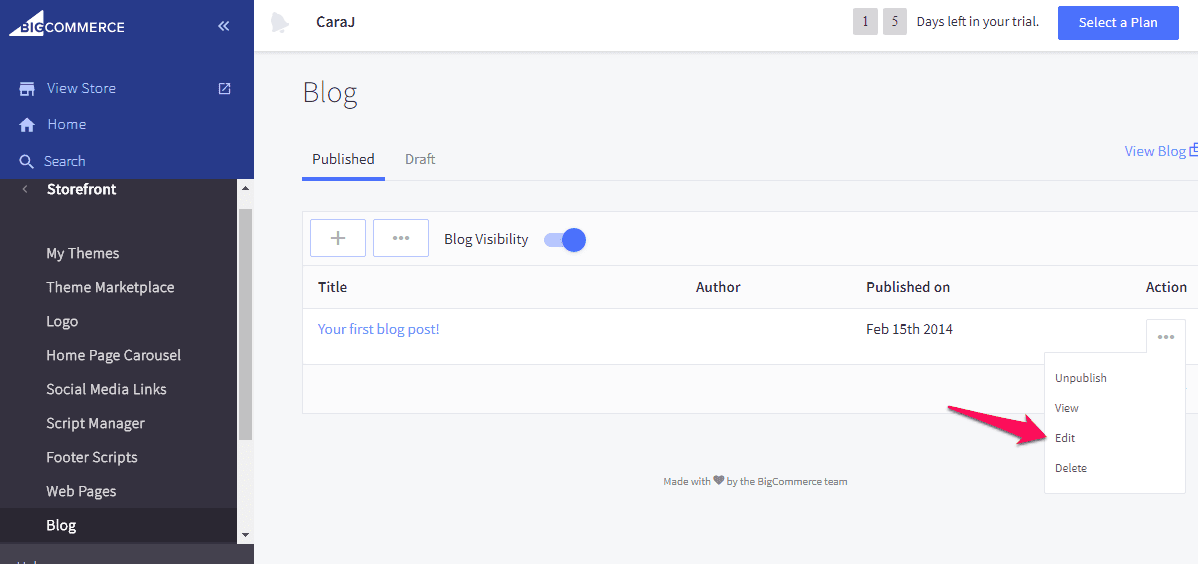
Now scroll down to the SEO (optional) section to set the meta tags:
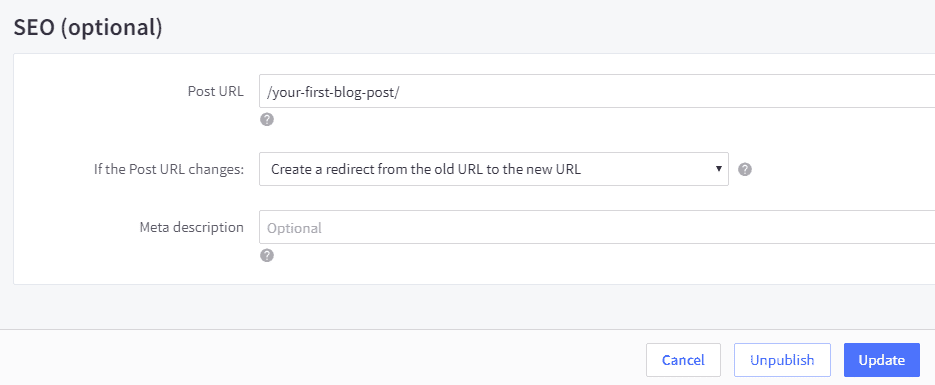
The only tag you can edit here is the Meta description. You can also set the URL for the post and set whether or not to redirect from the old URL to the new one if you change it (this should almost always be set to change it).
The title tag is set up at the top of the page under the Content section, when you set the title for your blog post:

What To Include In Your BigCommerce Title Tags
The title tag is what Google displays in search results as the heading and clickable link for your homepage:
![Google search results page highlighting a link titled "Title Tag [2019] SEO - Moz" with a red arrow pointing to it.](https://www.orbitmedia.com/wp-content/uploads/2024/05/bigcommerce-seo-settings-16.png)
There are two primary reasons the title tag setting is especially important:
- It is the first thing searchers will see when they see your site listed in the search results, so it should capture their attention and indicate that it is directly relevant to their search
- The content of the title weighs most heavily on what search engines believe the page is about
In line with that, here are our recommendations on what to do with your title tag:
- Be sure to use your primary keyword in the title tag
- Use natural language that makes sense to the user. Do not simply list keywords here. It’s okay to make variations to your keyword like word order, plural vs singular vs possessive, synonyms to a degree, and so on
- Make sure your title tag stands out from the others that rank on the front page. You want it to be eye catching.
- The title tag should clearly indicate that the page is the “answer” to their “question,” the right fit for their search query
- Use the Moz title tag preview tool to test the length of your title tag. Google cuts title tag length based on pixel count, so you can use character count to determine what part of your title tag will be visible and what will get cut off. You should keep your titles short enough so that the full title is visible to users, or at least organize your title word order so that the part users will need to see most is visible.
Meta Description Guidelines
The meta description is what search engines use to display a snippet of text beneath your page title:
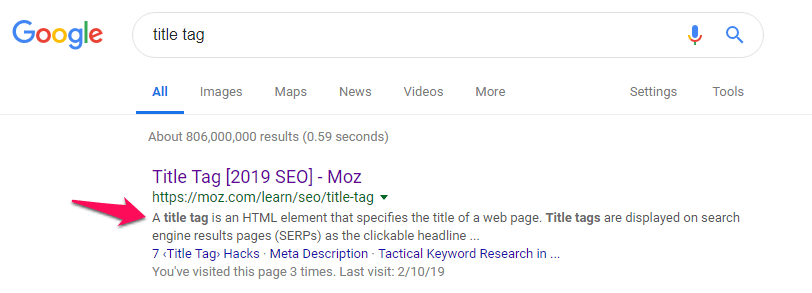
If there isn’t a meta description, Google will automatically generate a snippet of text based on what is on your page and what the searcher is looking for, with a guess at which parts of the page might be relevant for the searcher.
Your meta description must be unique to the page, or it’s actually better to let Google generate an automatic snippet. Generic meta descriptions don’t tell the user anything about your page and are counterproductive.
Meta descriptions should:
- Use primary and secondary keywords if they fit in naturally, so that they will appear in bold.
- Be kept under 160 characters in length, a rough estimate of where the meta description will get cut off.
- Indicate what the user can expect when they visit your page so that they know it’s a good fit for their search.
- Act as an eye-catching call to action to visit the page
WWW and Non-WWW Redirects
This “homepage” setting is actually a setting for the whole site, and determines which version of your site users will be redirected to if they try to visit the other version:
- https://www.example.com
or
- https://example.com
Choose either “Redirect WWW to no WWW” or “Redirect no WWW to WWW.” Either choice is fine from an SEO perspective. What you don’t want to do is select “No preference.” This will make it so that users can access the page from either version of the URL, which means that both URLs return the same content. Google will actually see these as duplicate pages, which can dilute your site’s SEO authority.
Meta Keywords Tag
The meta keywords tag is defunct. It was originally intended for search engines to determine what the content of a page was about, but it was severely abused by spammers and search engines now almost entirely ignore it. You may want to fill out this section anyway, since some crawlers and other tools may use it, but the befits with Google or any other major search engine are entirely absent.
Product And Post URL Settings
For product pages and blog posts, you can set a specific URL different from the one that is automatically generated by BigCommerce. We don’t recommend making changes to the folder structure here (more on folder structure later), but you may want to make changes to the URL:
- Drop filler words from your URL
- Include keywords in your URL
- Keep the URL short
- If you make changes, keep the words separated by a hyphen
- The URL need not act as a headline or call to action, so keep it short and descriptive without any fluff
Site Structure
There are several settings you will want to adjust in order to make sure that your site is structured and set up in a way that is favorable for your performance in search engines.
URL Folder Structure
BigCommerce allows you to set how you want your page URLs to be structured for search engines.
To access these settings, go to Store Setup > Store Settings in the left navigation, then click the URL Structure tab from the Store Settings page that opens:

From here, you can adjust the settings for URLs associated with products, categories, and web pages.
For each type of page, you have the option of selecting an “SEO Optimized” “Short” or “Long” option, or setting up a “Custom” URL structure. For Product pages, you can also select an “SEO Optimized (Category)” option:

In all cases, the “Short” option simply lists the domain, then the URL tag for the page itself, with no other folders.
We do not recommend the “Long” option, which adds a largely irrelevant folder, “products” for product pages, “categories” for category pages, and “pages” for for web pages.
For category and web pages, we recommend choosing the “SEO Optimized (Short)” option, unless you have a specific custom URL structure in mind for them. If you do, we recommend using a custom structure for the product pages that is consistent with this folder structure.
Assuming you choose “Short” for your category pages, you may want to select “SEO Optimized (Category)” for product pages. This will include the category folder for the product in the URL. BigCommerce makes one very important contribution here by automatically selecting the first category the product is placed in for this URL. In other words, BigCommerce will not generate duplicate URLs for the same product page if it is listed under multiple categories, unlike many other ecommerce platforms.
Whether or not you do this depends on how rigid or flexible your site’s taxonomy is. If every product listed in a category would be a relevant search result for that category, it is a good idea to select the “SEO Optimized (Category)” option, since the general keyword for the category and the specific keyword for the product combine to increase your apparent relevance to search engines for those queries.
If you tend to list your products under more than one category on a regular basis, however, this option is best avoided. While BigCommerce prevents this from producing duplicate URLs, including a category folder in the URL is misleading if your products are regularly listed under multiple categories. It creates the expectation of a taxonomic structure that doesn’t actually exist, which could be counterproductive for your performance in search results.
If you change the settings, click the “Update Product URLs…” button for products, or the similar button for categories and web pages. You will see a prompt like this one:
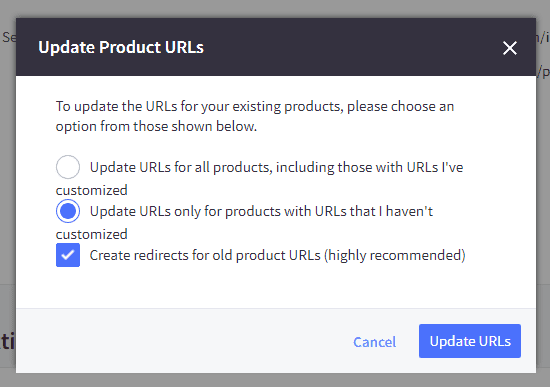
To force a consistent URL structure, you would need to select “Update URLs for all products, including those with URLs I’ve customized,” even though this means that the product tag at the end of the URL will be changed. Otherwise, you will need to manually update any product page URLs that you previously customized in order to make them consistent with the new folder structure.
Regardless, you should essentially always keep the “Create redirects for old product URLs (highly recommended)” box checked. If you uncheck it, any links to the old URLs will send users and search engines to a broken page, causing user frustration and loss of SEO authority.
Link Structure
Links are how search engines determine which pages on the web, and your site in particular, are prioritized in terms of authority. While there is variation in terms of how trusted a link is, the general rule is that the more links a page has pointed at it, the more authoritative it is.
The anchor text of the link, text surrounding the link, and the content of the page that hosts the link also help the search engines determine what the linked page is about.
Aside from your XML sitemap (more on that later), links are also the only way search engines discover your pages to index them in the first place.
For these reasons, internal links between your pages play an important part in how quickly your pages start turning up in search results, how well they rank, and what terms they rank for.
BigCommerce’s default settings are already quite good about this. Category pages are linked from the main navigation, which can be found at the top of every page on the site.

Then, on the category page, each product gets an image link and a text link. Assuming the product name is descriptive, this adds a relevant link to the page, and the subject of the category page makes it clearer which kinds of queries that product is a relevant search result for.

Each product page then includes breadcrumb links up top that point back to the category page it is listed under (the first one if it is listed in multiple categories) as well as the homepage:
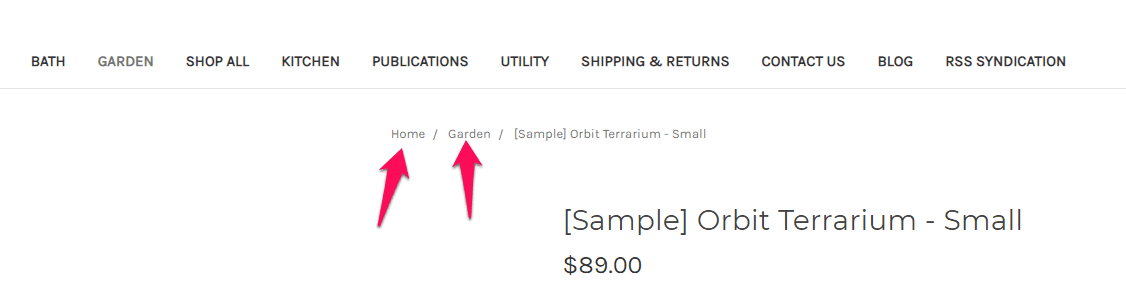
Every page on the site features the brand name at the top of the screen, with a link to the homepage, making it clear that it is the most important page on the site. The navigation links and breadcrumb links make it clear that the category pages are also high authority, since they can be reached from every page via the main navigation, as well as from products that are listed under that category.
Assuming the products are categorized consistently, the breadcrumb links and links from the category pages also work together to make it clear which types of queries both the product page and category page are relevant search results for.
However as with the URL structure, these breadcrumb links can actually be misleading and perhaps counterproductive if product pages are regularly accessible from multiple category pages.
If this is the case, you may want to consider removing the breadcrumb links. The category pages will still be authoritative, since they can be reached from any page on the site via the main navigation, and the product pages will still inherent topical relevance from every category page that links to them. You simply won’t be sending misleading information to search engines and users by indicating that the parent category for the product is the only one that is relevant for that product.
To remove the breadcrumb links, go to Store Setup > Store Settings and then select the Display Tab. The first field under the Display Settings section is the Product Breadcrumbs drop down menu. Select “Don’t Show” from the drop down and then click “Save” to remove the breadcrumb links from the product pages.

Category Product Listings and Menu Display Depth
There is another important section under Store Setup > Store Settings within the Display tab called Category Settings that includes some important settings that will impact the link structure of your site:
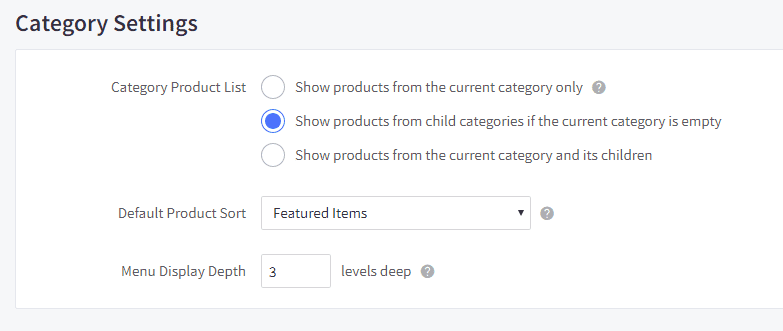
The Menu Display Depth setting determines how many levels of categories can be reached via drop down menus from the main navigation. Three levels, for example, would include the parent categories, their child categories, and the children of those child categories.
From an SEO perspective, the most important implication is that every category or subcategory included gets a link from every page on the site, since it can be reached from the main navigation. This puts parent and child categories on essentially the same footing in terms of authority.
Aside from questions of usability, which should also take on a priority role, the main question you need to ask is whether you are willing to sacrifice some SEO authority to your parent categories in order to send more SEO authority to your child categories. This is a question with a different answer for every brand.
How To Edit Robots.txt In BigCommerce
To access your robots.txt file and tell search engines which pages to index, and which to ignore, among other directives, navigate to Store Setup > Store Settings in the left navigation and scroll down to the Search Engine Robots section, where you can edit the robots.txt text. Do not edit this section if you are not familiar with how robots.txt works. Make sure to click the Save button when you are finished.
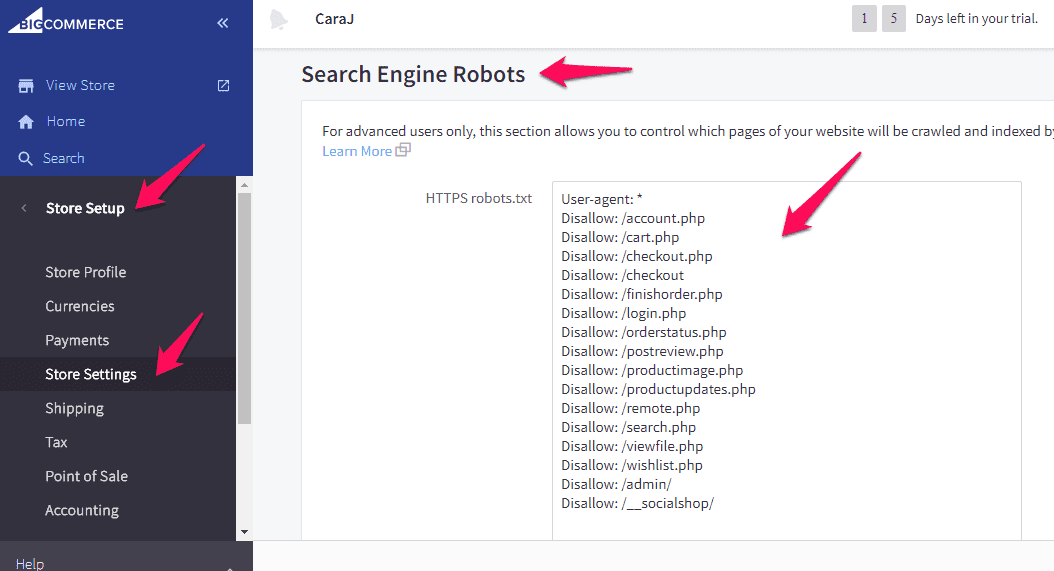
XML Sitemap
You cannot edit the BigCommerce XML sitemap, but one is generated automatically at [https://www.yourdomain.com]/xmlsitemap.php. Remember to submit the sitemap to Google and to Bing. The sitemap is automatically kept up to date when you add new products and pages to your site so search engines have an accurate picture of everything listed in your store.
If for some reason you need to use a different sitemap, you can upload it to a different folder and use that link when you submit your sitemap to the search engines instead.
Conclusion
In this post we covered some important settings in BigCommerce, how to access them, and offered some recommendations on how to set them. By no means is your SEO “handled” after you complete these settings, but deciding how to implement these settings as part of a broad SEO strategy will do a lot for your performance in the search results.